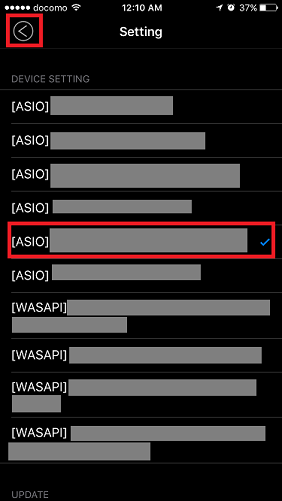Setup Procedure
Step 1. User registration
1. Access the HYSOLID website. (https://www.hysolid.com)
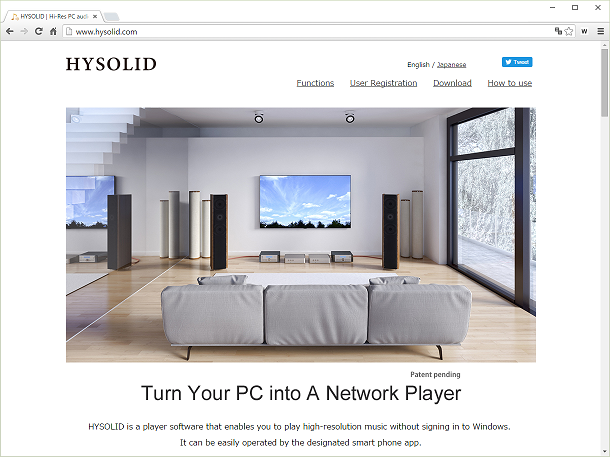
2. Scroll through the page and click on "User Registration".
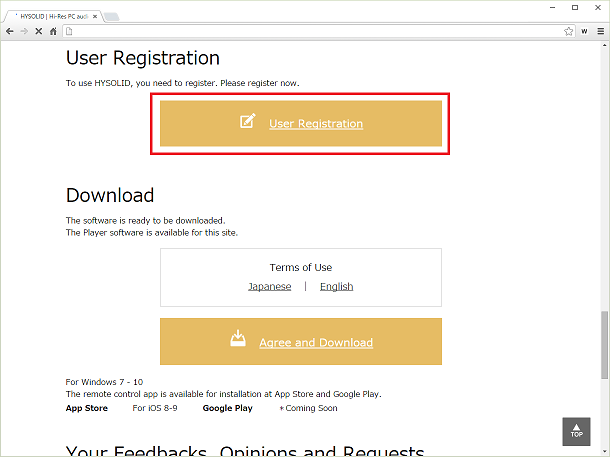
3. A new screen will open, carry out the user registration.
* For safety purposes do not use the same password you use for other internet services.
4. A confirmation email will be sent to the email address you specified. Access the URL within the email to complete the registration. If you do not receive an email, carry out the user registration again.
Step 2. Windows software setup
1. Click on “Download” on the HYSOLID website.
2. "SetupEn.msi" will be downloaded, click and run the application.
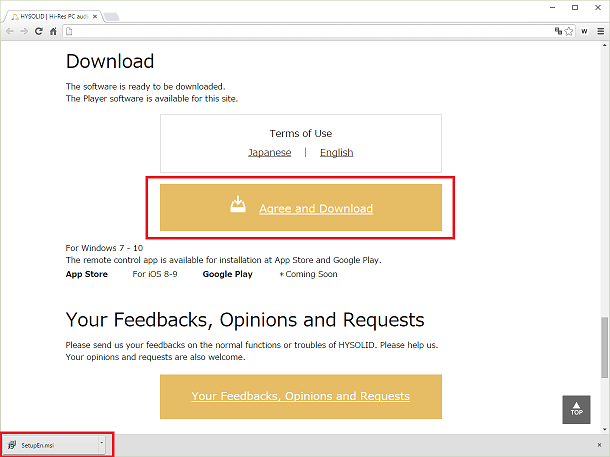
* In some instances the following message will be displayed.
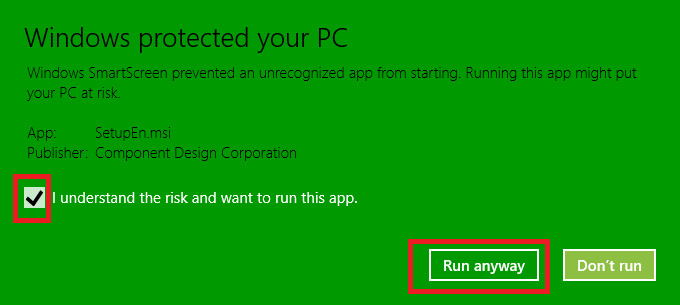
“This is a message to confirm with the user whether the software to be run is dangerous or not. This message is displayed when running software for the first time on Windows, or when software with a known problem is run”.
Enter a check in “I understand the...” then click on "Run anyway".
3. The program will start, click "Next".
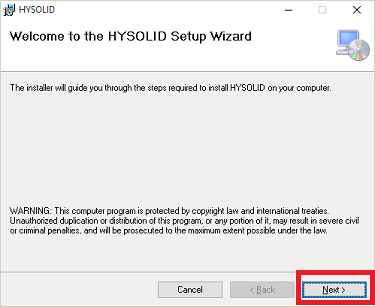
4. When the next screen is displayed, click "Next".
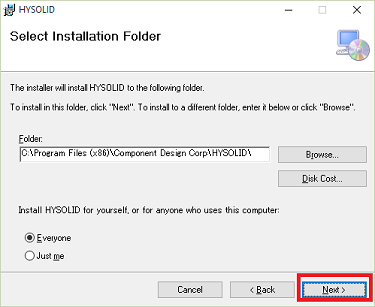
5. When the next screen is displayed, click "Next".
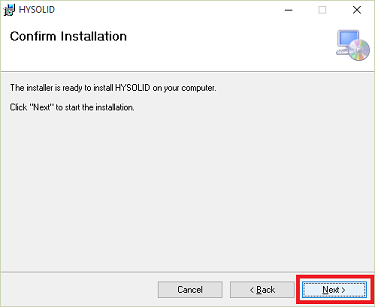
6. When the next screen is displayed, click "Close".
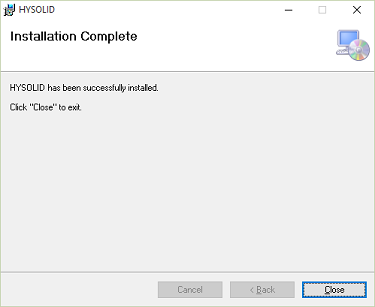
Step 3. Login and sound source folder settings
1. Start "HYSOLID TOOL" from the desktop.
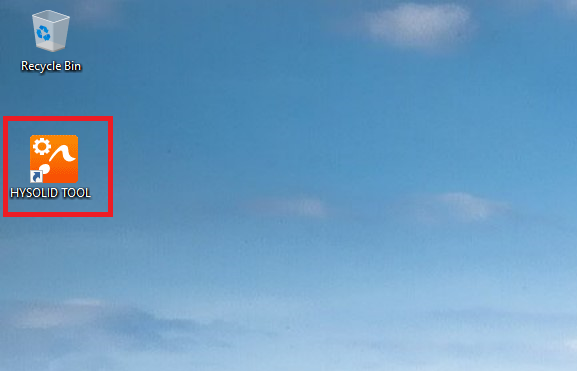
2. A confirmation message will be displayed, click "Yes".
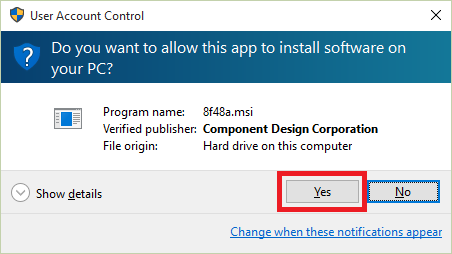
3. Sign in.
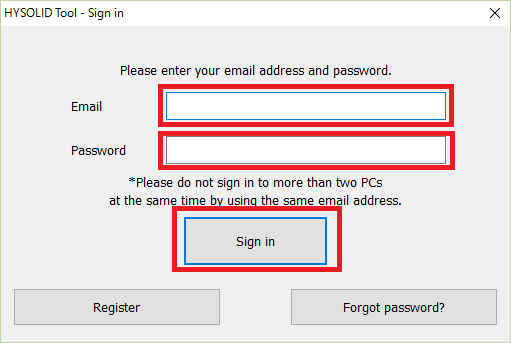
* HYSOLID performs an association between PC and smartphones. Do not sign in to 2 or more PCs with the same email address.
* When you sign in to 2 or more PCs with the same email address, all PCs will start and sign out of HYSOLID. After this has occured sign in to a single PC. After this has occured sign in to a single PC.
4. Click "Select".
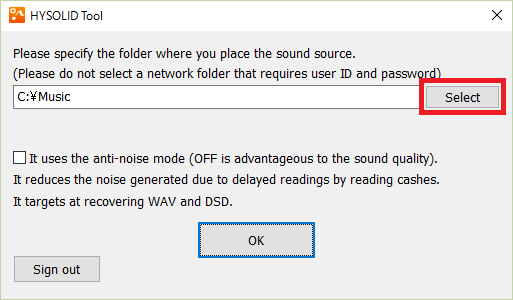
5. Select the folder which contains the sound source files.
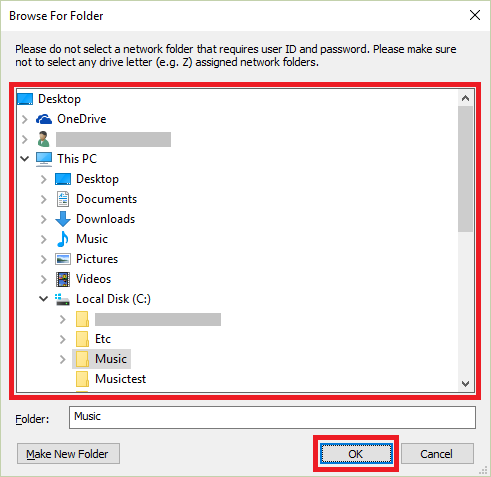
* Do not select the root folder. (example: "C:/")
* It is recommended to specify a folder in the PC for the first-time use. The setting can be changed on this window at any time.
* Folders in NAS can be specified, so please do not specify a folder which requires a user ID and password.
* When you specify a folder in NAS, please specify as //Server/Folder. Drive names (Z:, etc.), which you have assigned, cannot be used.
* Folder passwords can be input directly on the previous screen.
6. Click "OK".
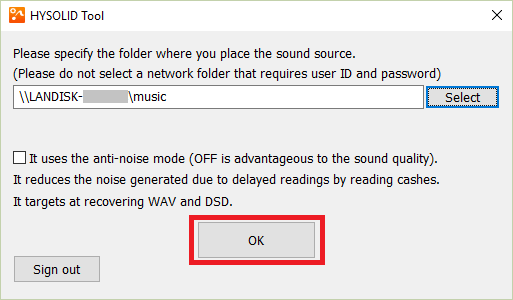
7. Wait until complete.

8. Click "OK".
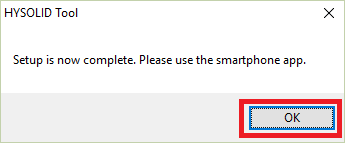
Step 4. Installation of DAC driver software
When DAC driver software is not installed, carry out installation in accordance with the DAC manual .
Step 5. Settings through "ASIO Panel". (Only when using Pioneer's U-05.)
When using Pionner's U-05, carry out A driver settings through the procedure below.
1. Connect the PC and DAC (U-05) with a USB cable, and turn the DAC (U-05) power ON.
2. Click "ASIO Panel" located in the H group from Windows Start Menu.
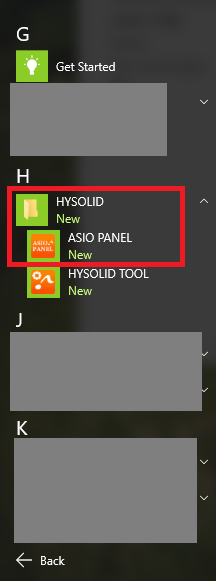
3. Select the "Pioneer USB D/A Converter ASIO" line, and click "Start".
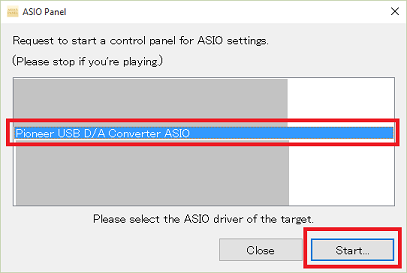
4. The ASIO settings panel will be opened. Change the BD entry to 32/32 Bits, then click "OK".
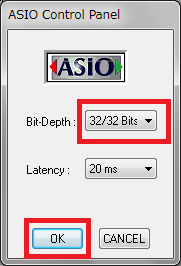
5. Click "Close".
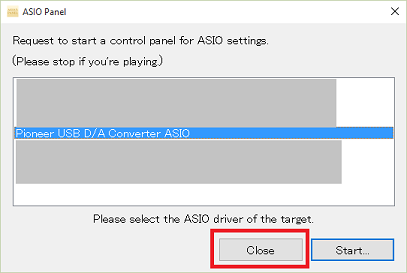
Step 6. Changing Windows sleep settings (Windows 10)
Changing the Windows settings so that the PC does not enter sleep mode during playback.
1. Select "Settings" from the Start Menu.
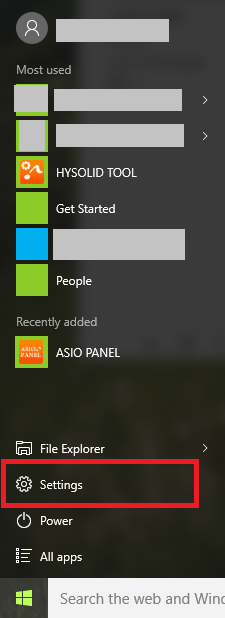
2. Select "System".
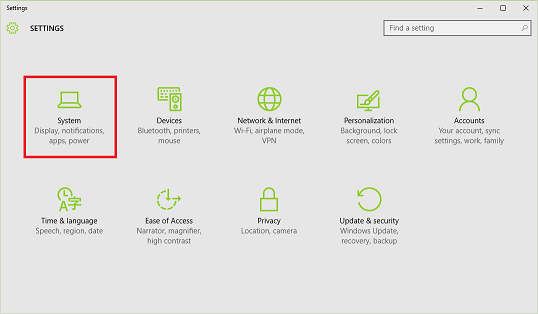
3. Select "Power & sleep". Under Sleep section, select "Never" from the available option "When plugged in, PC goes to sleep after".
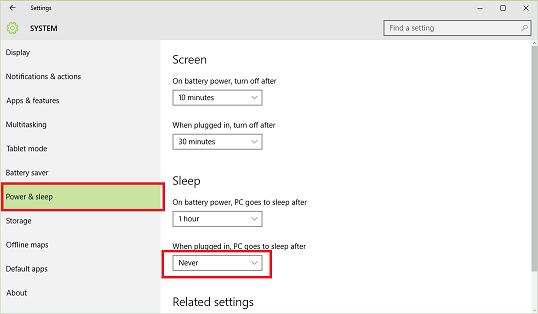
Step 7. Installation and settings with the smartphone app
1. Connect the smartphone to the same network as the PC.
2. Install the HYSOLID app from either "Apple App Store" or "Google Play".
3. Start the H app. Confirm the Terms of Use, and tap on "Agree".
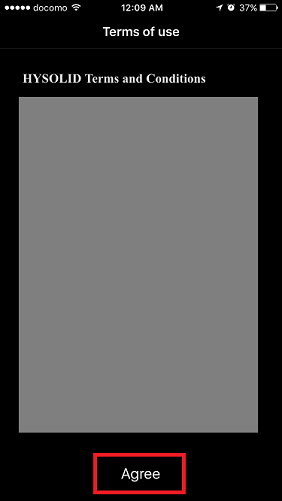
4. Sign in.
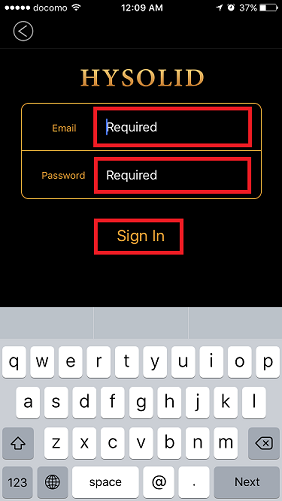
5. When the rotating indicator disappears, tap on the upper left menu.
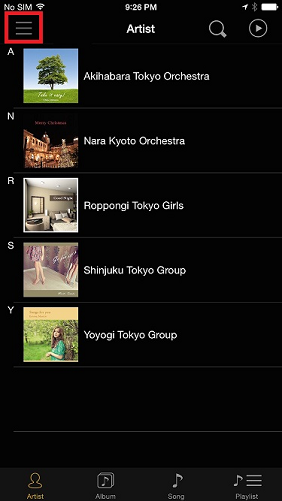
6. Select the DAC to be used, and return to the original screen by tapping on the upper left.